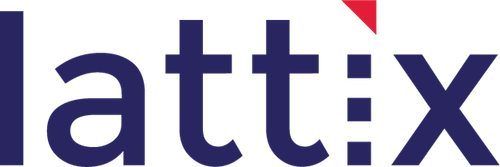Introduction
The project configurer uses the Clang module to generate a Lattix project from C/C++ source code. You do this by specifying the source file(s) and directory structure. Since analysis of C/C++ files is highly dependent on the complication options and the correct specification of include paths, this approach requires considerable care.
Using the Project Configurer
The project configurer allows you to create units. Each unit corresponds to a link entity in your application such as an executable, a static library or a dynamic library. You can duplicate files and directories across units. If you do not specify a unit, all the source files and directories will be treated as part of a single unit.
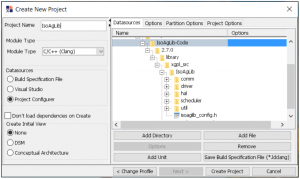
The project configurer also allows you to specify the compile options for each file within each unit. If you specify an option on a unit or a directory, that option is applied to all the source files within the subtree of the unit or directory.
Here are examples of some useful options in the project configurer:
- -DOS=WIN32 set the value of the OS macro to WIN32
- -I/MyProject/MyIncludes adds directory /MyProject/MyIncludes to the include path
In addition to specifying the options in the Project Configurer, there are additional options that you can specify on the Options tab in the Create New Project dialog:
- Include standard Clang headers: Include this if you want to use the standard Clang headers. It is generally a good idea to enable this option if you haven’t specified the headers that are used by your compiler
- Automatically detect include directories in source tree: Use this to force the generation of the include path based on the header files in your source tree. This is useful if the header files are present in the source tree but the include paths aren’t set up correctly. Please note that this option is now enabled by default in version 10.1.2+.
- Include Directories: You can specify any additional include directories for the entire project.
- Compiler Options: You can specify any additional compilation options for the entire project.
Click on Create Project to generate the project.
You can also watch the video: Creating a C/C++ Project in Lattix Architect (8 min) for more information.
Check for Errors
Check for errors by bringing up the Clang Reports using Reports->Clang Reports…->Diagnostics by File. Please pay particular attention to missing include file errors. Most other errors will typically not have any significant effect on the analysis. Fix the errors and re-create (or update) the project.
Hint: To minimize the time, remember that you can test by specifying just a single source file. The Options tab on the Create New Project dialog has an option called Include files matching these names. Simply enter the full path name of the file and then only that file will be compiled.
Analyze
You are now ready for further analysis using Lattix Architect. If you have not created a Dependency Structure Matrix view, you can create that now. Here are a couple of videos that can help:
- (Video: 6 min) How to Read a Dependency Structure Matrix and Apply Partitioning
- (Video: 7 min) Architectural Refactoring: The Better Way
- (Video: 2 min) Using Design Rules to Enforce Your Software Architecture
Additional Resources
A well understood modular architecture may be the most effective technique for improving the quality and maintainability of complex code bases. At Lattix, we have helped some of the leading companies in the world improve the quality of their software and we can help you achieve the same results.
The Lattix Customer Portal contains additional whitepapers, customer case studies and articles. If you have questions on comments, you can contact us at support@lattix.com. To try Lattix on your code, email sales@lattix.com or call 978-664-5050